Set up a Live Event
Ensure that your live event is professional, engaging, and accessible to viewers, regardless of location.
Setting up a live streaming event with MK.IO is a seamless, straightforward process that allows you to reach your audience with minimal technical hassle so you can focus on delivering great content.
Live streaming enables single or multi-bitrate streams to be processed and streamed, allowing you to deliver live events and live services.
Live content can be recorded and stored as an asset on your connected cloud storage.
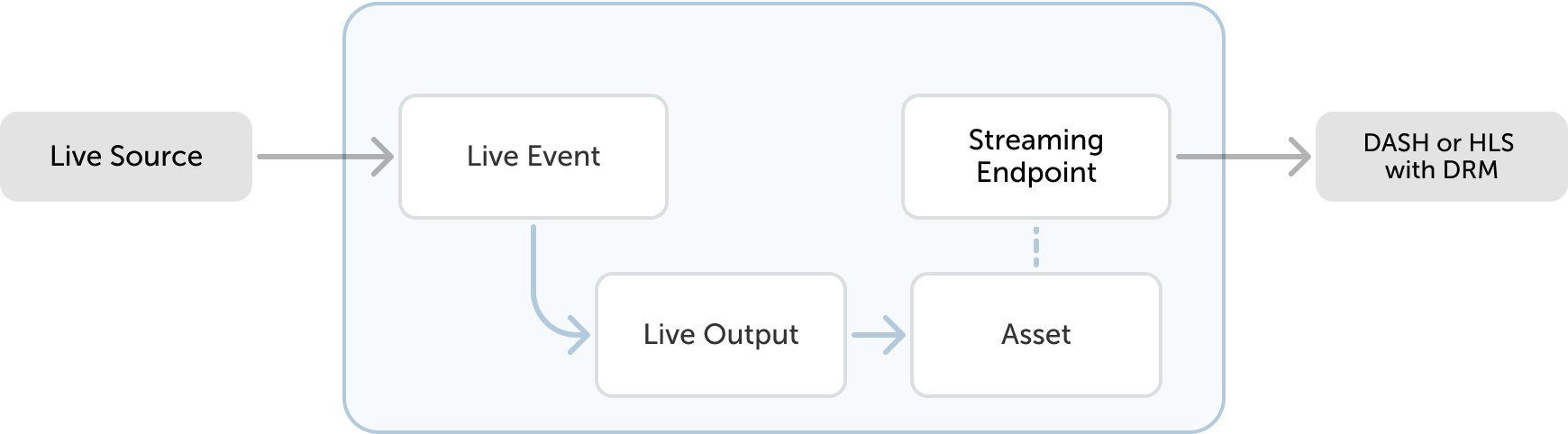
Configure a Live Event
-
Log in to MK.IO and select a project.
-
From the left-hand side menu, navigate to Live Events.
-
Click the Create live event button on the top right of the page.
-
Give your live event a name (required) and write a brief description (optional).
-
Select the live event type in the list:
- Live passthrough: up to 5 Mbps input. The passthrough bandwidth will be limited to 5 Mbps, all qualities included.
- Live passthrough: up to 60 Mbps input (Advanced)
- Live encoding: 720p output
- Live encoding: 1080p output (Advanced)
Low-latency streaming using MK.IO is available. Contact our sales team for more detail. -
Select the Input protocol among the list:
- RTMP: Real-Time Messaging Protocol
- RTMPS: Secure Real-Time Messaging Protocol
- SRT: Secure Reliable Transport
-
Configure the Output settings:
- Define an archive window length specified in days, hours, minutes, and seconds. It currently supports any value from 1 minute to 25 hours.
- Select the storage account in which you want the live event to be stored from the drop-down of options saved.
-
Choose applicable advanced settings:
- Specify the input key frame interval (passthrough only)
- Configure applicable image transformations (encoding only)
- To enable live transcription (encoding only), select the AI pipeline from the drop-down list then specify the language of the original audio track, for example
en-USfor English (United States) (see Supported languages).
-
Click the Review button to view a list of your event's Essentials and Advanced parameters in the review window. When you are satisfied with the specs for your live event, click Submit.
Start the live streaming
Live streaming is combination of a Live Event and Stream Live with optional Content protection and recording. Once you have selected the Streaming Endpoint and created a Streaming Locators for your live asset, you can start playback of your content by clicking the Start button!
Ingest stream into Live Event
Once started, the live event is ready to receive your stream. All you need to do is get the Input URL given in the Live Event and use it in your source stream output.
Quickly set up the source stream using streaming encoders such as Open Broadcast Software (OBS), FFmpeg or GStreamer.
After you've completed your live event, be sure to stop the live event and the streaming endpoint, or you'll be billed for the time they remain running!
If you don't want to keep the assets from this event, be sure to delete them so you're not billed for storage.
Updated about 1 month ago